Voting Instructions for Vision Impaired
ATI SYSTEM: AUDIO TACTILE INTERFACE
Bergen County has new voting Machines!
Voting in Bergen County is as easy as 1 2 3:
1. CHECK IN
CHECK IN AT ANY POLL PAD AT YOUR POLLING LOCATION TO VERIFY YOUR CREDENTIALS, ADVISE POLL WORKER YOU NEED TO USE THE ATI SYSTEM. SIGN TWO VOTING AUTHORITY SLIPS. PROCEED TO THE BALLOT MARKING DEVICE.
2. SELECT YOUR CHOICES
GIVE YOUR VOTING AUTHORITY SLIPS TO THE POLL WORKER AT THE BALLOT MARKING DEVICE WHO WILL OFFER YOU A SEAT & ASSIST YOU WITH ATI HEADPHONES & KEYPAD AND THEN ACTIVATE THE SYSTEM. FOLLOW DIRECTIONS & PROMPTS TO MAKE YOUR BALLOT SELECTIONS. THE TABLET SCREEN WILL BE BLOCKED TO PRESERVE VOTER PRIVACY DURING THE SESSION. YOU WILL HEAR A PROMPT TO PRINT YOUR BALLOT AND REMOVE IT FROM THE PRINTER.
3. SCAN YOUR BALLOT
THE POLL WORKER WILL OFFER YOU A BALLOT PRIVACY FOLDER. PROCEED TO THE SCANNER. SCAN YOUR BALLOT INTO THE SCANNER TO CAST YOUR VOTE.

MEET THE POLL PAD
Poll Pad has replaced the outdated and inefficient paper model that is often the cause of long lines at the polls and inefficient election record keeping.
To vote on the new Dominion Voting Equipment, the voter must check in on a KNOWink Poll Pad sign and receive 2 Voting Authority slips:
Step 1: Voter checks in at any Poll Pad at their polling location, advises poll worker they need device for visually impaired to vote, they verify their credentials and sign two voting authority slips.
Step 2: Voter proceeds to the Ballot Marking Device (also known as the BMD), gives their 2 Voting Authority slips to the poll worker who offers them a seat, helps them with the ATI set-up and then activates the ATI. The tablet screen is blocked during the voting session. Voter follows directions and prompts, prints their ballot, and proceeds to the scanner.
Step 3: Voter scans their ballot into the scanner to cast their vote.
Accessible Voting Session – ATI (Audio Tactile Interface)

Step 1
The voter should be comfortably positioned in a chair, with the ATI device and headphones prior to starting the accessible voting session.
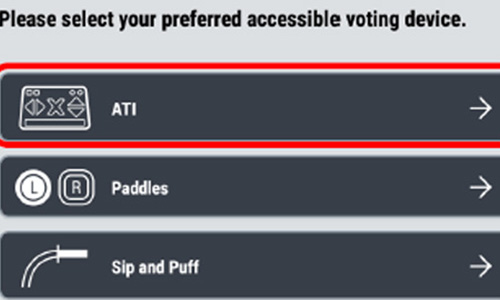
Step 4
Confirm the voter is ready to begin, as the audio will begin immediately after selecting the device. Select the ATI option from the list of devices. Audio guidance is not yet available, so the voter may need assistance.
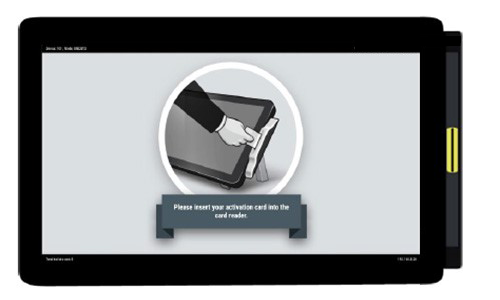
Step 2
Poll worker activates the voter’s ballot in the ATI session for the voter.
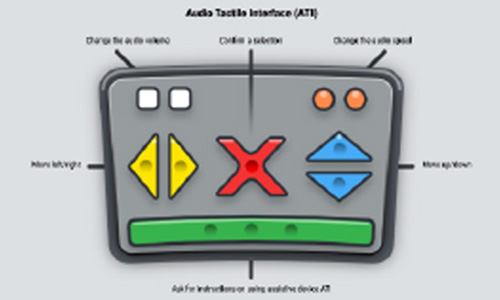
Step 5
Audio guidance will now start, and the voter will hear instructions on how to use the ATI device before proceeding to the ballot to make their selections. The tablet screen will be blocked during the voting session for voter privacy.
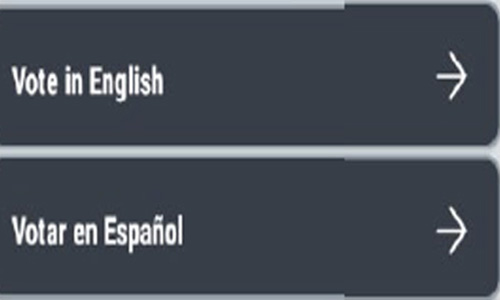
Step 3
If applicable, ask the voter their desired language. Audio guidance is not available on the language selection screen, so the voter may need assistance.
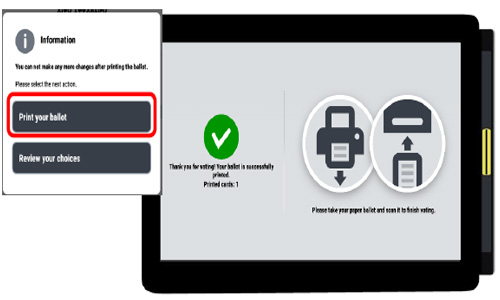
Step 6
After making ballot selections on the ATI device, voter selects ‘Print your ballot’ to print the ballot with the selections. Wait until the ballot finishes printing on both sides and are prompted to remove the ballot from the printer. Poll worker will offer a ballot privacy folder & any assistance to help voter take their ballot to the scanner to cast their vote.
Scanning A Ballot
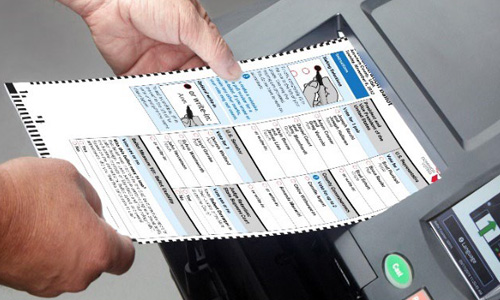
Step 1
Feed the ballot into the scanner entry slot.
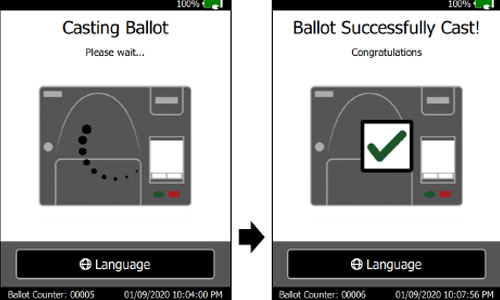
Step 2
When a valid ballot is inserted into the scanner, the voter will hear 2 Beeps and the screen will display the message ‘Casting Ballot’ followed by ‘Ballot Successfully Cast’.
